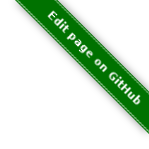#> yum install mod_ssl
General
What is Thruk?
Thruk is a Webgui for Nagios (and compatible) based on the Livestatus API. It’s capable of merging multiple cores into a single display while being much faster than the original cgis. In addition there have been tons of usability improvments and there are plenty of useful addons included like a dashboard, business process addons, a configuration interface and many more…
Is Thruk an Abbreviation? What does Thruk mean?
Thruk is just a random word and has no meaning. Pronounce it like Truck.
Where is the statusmap?
The statusmap got replaced by a own variant which is more scalable in large environments. Its shipped as Thruk addon, but enabled by default. See the plugins page for details and screenshots.
Authorization/Authentication is not working
Authentication is done by the webserver, so authentication is only available with the fastcgi version.
All dates and times are displayed with the wrong timezone
Set the server_timezone configuration option in your thruk_local.conf. See the configuration page for details.
Usage
How do I select hosts/services on the status page?
Just click on the empty table row when the row is highlighted. This only works if you do not click on a link.
How can i enable debug logging
Have a look at the logfiles section.
Where can I see the full command line for a host or servicecheck?
You have to enable the option set show_full_commandline. It’s disabled for security reasons by default. So be careful to not display any passwords though the webinterface.
Customization
Enable HTTPS / TLS / SSL in Apache Webserver for Thruk
Thruk works just fine with https, you just need to make sure that the include file has been added to the ssl vhost as well (rewrite rules are not inherited into vhosts).
Example on Centos 7:
Install mod_ssl package to enable ssl in the Apache.
Edit the /etc/httpd/conf.d/ssl.conf and search for <VirtualHost _default_:443>
and add the include somewhere in the VirtualHost tag. For example at the end
of the file.
<VirtualHost _default_:443> ... Include /usr/share/thruk/thruk_cookie_auth.include </VirtualHost>
You may also wish to modify your /etc/thruk/thruk_local.conf to use an updated cookie_auth_restricted_url:
---
cookie_auth_restricted_url = https://localhost/thruk/cgi-bin/restricted.cgi
Finally reload Apache:
#> systemctl reload httpd
How to change the side menu
This is covered in the advanced menu section.
How can I integrate Nagvis Maps in the Panorama Dashboard
Choose Generic Url Panlet from the New Panlet list. Then enter the following url:
/nagvis/frontend/nagvis-js/index.php?mod=Map&act=view&show=demo-automap
Replace demo-automap with the name of your map. If you use OMD, you have to prepend the site name to the url.
|
nagvis panel
There is a dedicated nagvis panel since Thruk release 1.78. |
How can I add more themes?
Themes are located under themes. Just copy and modify the one you like. See the themes page for details.
How can I disable themes?
Themes can be disabled by removing the symlink from your themes/themes-enabled directory. See the themes page for details.
How can I customize reports?
Customizing reports is coverd in the official documenation.
Why are the PNP graphs missing in my reports?
First you need a working PNP installation. Then check the official documenation.
If nothing helps, add some debug output to the script which is responsible for the pnp export (experienced users only).
Add these lines to plugins/plugins-available/reports2/script/pnp_export.sh.
exec >/tmp/pnp.log 2>&1 set -x
Then regenerate a report and investigate that new logfile.
How can I create a readonly Panorama dashboard for my boss
In combination with the user specific settings, this can easily be achieved in your thruk_local.conf:
<User boss>
<Component Thruk::Plugin::Panorama>
default_view = /var/lib/thruk/panorama_view.boss
readonly = 1
</Component>
</User>
The default view can be exported from the Settings menu inside the panorama dashboard.
How can I set custom page titles
There are few ways to do this. The first way is you can turn on the use_bookmark_titles in your thruk_local.conf:
use_bookmark_titles = 1
Now anytime you go to one of your Thruk bookmarks the name of that bookmark will be used as the page title. The second option is on most pages adding title=your title here to the url will set a custom title
How can I enable form based authentication
activated by default since v2.0In order to use the form or cookie based authentication like demo.thruk.org does, you have to do two small changes in your apache configuration. Get thruk_cookie_auth.example and put everything except the RewriteLock into the virtualhost of your choice. The RewriteLock must be outside any virtualhost. After that, restart the apache.
How can I disable cookie authentication
In OMD you just need to run omd config set THRUK_COOKIE_AUTH off
|
Starting with v2.0 cookie (form based) authentication is enabled by default. In case you want to disable it again and switch back to standard basic authentication, you just need to comment the includes in your apache configuration.
On Debian and Ubuntu open all files matching:
/etc/apache2/sites-enabled/*default* /etc/apache2/conf-available/thruk_cookie_auth_vhost.conf
On SLES systems open:
/etc/apache2/conf.d/thruk_cookie_auth_vhost.conf
On Centos/RHEL systems open:
/etc/httpd/conf.d/thruk_cookie_auth_vhost.conf
then comment the line with:
Include /usr/share/thruk/thruk_cookie_auth.include
After that, restart the apache.
How can I setup multiple sites with OMD
There is a guide here.
Installation
Is it possible to operate Thruk in a cluster?
Yes, just put a load balancer before 2 (or more) Thruk installations and make sure the var_path directory is shared between all instances ( by NFS, DRBD or similar ). There is usually not much traffic in this folder.
wkhtmltopdf
wkhtmltopdf is no longer required and has been replaced by puppeteer.
phantomjs
phantomjs is no longer required and has been replaced by puppeteer.
puppeteer
puppeteer is required to create PDF reports with the reports2 plugin. You can read more about puppeteer on https://pptr.dev/. OMD starting with version 5 has puppeteer already included.
There are a couple of ways to install puppeteer, the easiest is to use the shipping installer:
#> /usr/share/thruk/script/install_puppeteer.sh
This will install puppeteer into /var/lib/thruk/puppeteer
It requires node and npm to be installed.
Thruk will use the system chromium if it is installed befor running the puppet installer. If no chromium is installed, puppeteer will download chromium into /var/lib/thruk/puppeteer/chromium.
You can disable downloading chromium by setting this into the environment before running the installer.
#> export PUPPETEER_SKIP_CHROMIUM_DOWNLOAD=true
You then need to tell puppeteer which chromium it should use, ex by putting this into: /etc/thruk/thruk.env
#> export PUPPETEER_EXECUTABLE_PATH=/usr/bin/chromium
How can I enable the business process addon.
It works out of the box with OMD. If not using OMD, some manual steps are required which are described in the official documenation.
Hacking Thruk
Within OMD
If you are using OMD, then you just might want to follow this guide: https://github.com/sni/omd_utils/tree/master/thruk_developer Which connects a test OMD site to the git version of Thruk. This works quite well as long as there are only small changes in the perl module dependencies.
The installer adds a new OMD daemon which restarts Thruk whenever you change a perl file or template.
Install Test Environment from Source
-
First get a fresh copy of the sources:
/tmp %> git clone git://github.com/sni/thruk.git
-
Create a .author file which prevents some caching mechanisms.
/tmp %> cd Thruk && touch .author
-
use perl dependencies from existing installation.
/tmp/Thruk %> export PERL5LIB=/usr/lib/thruk/perl5
Refer to the official documentation on how to install Thruk: link:install.html
-
start development server
/tmp/Thruk %> ./script/thruk_server.pl -r HTTP::Server::PSGI: Accepting connections at http://0:3000/
-
hack Thruk…
-
create a git patch
review and commit your changes, then create a patch file which can be sent upstream to the author.
/tmp/Thruk %> git commit -av /tmp/Thruk %> git format-patch -o /tmp/ --signoff -1
Errors
Backend not available
The socat solution for using livestatus with SSL does not longer work due to problems with socat and json data. If you see errors like:
[ERROR][Thruk.Controller.Root] Caught exception in Thruk::Controller::status->index "socket error at thruk/script/../lib/Monitoring/Livestatus/Class/Base/Table.pm line 186" [ERROR][Thruk.Controller.error] internal server error
and you use socat for livestatus over ssl, please change to stunnel or ssh with the normal xinetd solution.
undefined symbol: Perl_Istack_sp_ptr
You will get perl errors about undefined symbols when you try to install a debian package on ubuntu or a ubuntu 11 deb file on ubuntu 12 or any package on a different platform than the package was build for.
/usr/bin/perl: symbol lookup error: /usr/lib/thruk/perl5/x86_64-linux-gnu-thread-multi/auto/List/Util/Util.so: undefined symbol: Perl_Istack_sp_ptr
The solution is simple: use the right package for your distribution. If there is no package is available for your platform, use the source installation.
Premature end of script headers: fcgid_env.sh
A few things to check:
-
check the apache error log for more details.
-
check the thruk logfile, usually located in /var/log/thruk/error.log
-
if you are using Redhat/Centos, check if you have SELinux enabled:
#>getenforce Disabled
Enforcing means SELinux is enable. Details can be found in the audit log: /var/log/audit/audit.log. SELinux can be disabled in /etc/selinux/config (you will have to reboot once to make the changes active).
SELINUX=disabled
Read more about SELinux on http://wiki.centos.org/HowTos/SELinux
If there is no error in either apache or thruk logs, try to manually run the
fcgi script with your webserver user (usually something like www-data or
apache)
+ su - www-data -c "/usr/share/thruk/fcgid_env.sh" STDIN is not a socket: specify a listen location at /usr/lib/thruk/perl5/Plack/Handler/FCGI.pm line 57.
+
If you see the error above, eveything is ok. Otherwise you should see the real error now.
possible csrf, no or invalid token
This happens if you directly send commands to Thruk without a valid csrf protection token. This will happen in combination with nagstamon. You have to put those clients in the exception list: csrf_allowed_hosts.
More information about csrf.
Error: TypeError: $.browser is undefined
Assuming you are using the ssi file to display PNP4Nagios popups, you have to update the ssi files to the latest from Thruks examples.
The cluetip jquery plugin used in this popups does not work with the latest jQuery release from Thruk, so Thruk now ships a own updated copy for this javascript library.