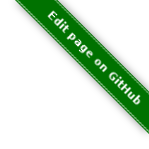user: thruk group: thruk
Install from Source
After this guide, you will have a thruk user with a Thruk installation in its home folder with all required libraries.
|
Experienced Users Only
Source installation is for experienced users only. Using packages/repositories should be the preferred solution in almost all situations. Especially for production environments. |
Requirements
In order to install the Thruk Monitoring Webinterface from source you will need the following:
-
Perl
-
Git Client
-
compiler tools: automake, make, g++, gcc
-
Apache Webserver (optional for fastcgi only)
Create New User
refer to your systems manual on how to add new user. This guide uses the following:
| all following steps should be done by the thruk user. |
Install Thruk Libraries
All required Perl modules are available via the thruk_libs repository:
%> su - thruk %> cd /tmp %> git clone git://github.com/sni/thruk_libs.git %> cd /tmp/thruk_libs %> make
You now have all required modules in /tmp/thruk_libs/local-lib/dest.
Git Clone Thruk
%> cd /tmp
%> git clone https://github.com/sni/thruk.git
%> cd /tmp/Thruk
%> ./configure
%> make
Move Perl Librarys
We now move the librarys into our thruk folder:
%> mv /tmp/thruk_libs/local-lib/dest/lib/perl5 ~/Thruk/
Edit your .profile and add the following
PERL5LIB=lib:~/Thruk/perl5
Then logout and login again and make sure $PERL5LIB contains
the correct path.
Finally you can test if thruk works by running:
%> cd ~/Thruk && ./script/thruk
Or by running the development server:
%> cd ~/Thruk && ./script/thruk_server.pl
Open your browser enter the url http://<your_host>:3000
Configuration
Edit your 'thruk_local.conf' and copy the sections you need to change from the 'thruk.conf'. You probably need to adjust the livestatus settings to your needs.
%> vim thruk_local.conf
The thruk.conf will be overwritten with new defaults on updates. The thruk_local.conf contains the local overrides and will never be overwritten.
Edit 'cgi.conf' and adjust settings to your needs.
See the Thruk Configuration section for detailed explanation of configuration options.
Webserver Integration
If thats fine, you may contine with integrating Thruk into your webserver.
Backend Configuration
The last step is to configure backends, which is covered in the Backend Configuration section.