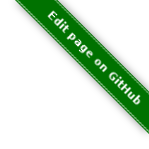use_lmd_core=1 lmd_core_bin=/opt/local/go/bin/lmd
LMD
LMD is a transparent livestatus proxy which fetches live data from several remote sites/backends and provides an aggregated livestatus API which can be used by Thruk. When enabled, LMD handles all the backend connection handling and livestatus aggregation.
Using LMD has multiple advantages:
-
It makes Thruk faster when connecting to many remote locations
-
It makes Thruk more stable when having unstable connections
-
LMD fixes some issues in backend specific livestatus implementations, ex.: Icinga 2
|
icinga2
It is recommended for Icinga 2 users to use LMD. However, Icinga2 is about to drop Livestatus support, so if possible use Naemon. |
There are some slides available (in german)
Installation
LMD is written in golang, so we just need a single compiled binary to operate. It is included in OMD already or has to be build from source otherwise.
Using OMD-Labs
Having OMD-Labs in place is the easiest way to enable LMD. OMD includes LMD since version 2.20. The setup just takes these 3 steps like documented here:
Using the Source
Setup
It is best practice to create a lmd.conf file in your
/etc/thruk/thruk_local.d folder with the following config settings.
Since LMD is totally transparent, there is no need to configure LMD, the lmd.ini file will be automatically generated and updated from Thruks backend configuration.
Finally all you need to do is to restart apache and open Thruk in your browser. After the first request you should be able to see a lmd process running.
Icinga2 Cluster Setup
With LMD you can easily connect Thruk to your Icinga2 HA Cluster. Just add both Icinga2 cluster nodes as 'peer' attributes in your <Component Thruk::Backend>.
<Component Thruk::Backend>
<peer>
name = Icinga2 HA Cluster
type = livestatus
<options>
peer = 172.16.0.1:6558
peer = 172.16.0.2:6558
</options>
</peer>
</Component>