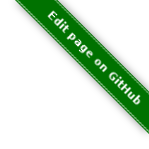define service {
host_name Example Host
service_description Service with Performance Data
use generic_service
action_url /pnp4nagios/index.php/graph?host=$HOSTNAME$&srv=$SERVICEDESC$' class='tips' rel='/pnp4nagios/index.php/popup?host=$HOSTNAME$&srv=$SERVICEDESC$
}
Graphing Addons Integration
PNP4Nagios
PNP4Nagios graphs can be easily integrated in Thruk which will make them appear in the service or host details as well as in the SLA reports.
Integration is done by specifing an 'action_url' with the path to your pnp4nagios installation. Further make sure
shown_inline_pnp=1 is set. Do not set any graph_url, this is only required for integrating other graphing addons.
When using OMD, the integration of PNP4Nagios has been done for you already.
Example Service
The value is inserted verbatim into an <a href=\'action_url\'>, so the strange quoting is a trick to add extra parameters in HTML.
|
templates
Often you can use the templates 'host-pnp' or 'srv-pnp' which set the right action_url automatically. |
Cookie Authentication
If you want to use the cookie authentication for PNP4Nagios as well (for single sign-on) some additional changes need to be made. Therefor copy the cookie auth include file (usually located at '/usr/share/thruk/thruk_cookie_auth.include') to your httpd config directory and modify every occurance of the following RewriteCond statement from:
RewriteCond %{REQUEST_URI} ^/thruk
to:
RewriteCond %{REQUEST_URI} ^/(thruk|pnp4nagios)
Make sure to include the updated file instead of the default. Either by editing 'thruk_cookie_auth_vhost.conf' or your custom virtual host configuration.
Then add the path used for cookies to your local thruk configuration. You can add the following line to '/etc/thruk/thruk.conf'.
cookie_path = /
And last but not least, change the authorization settings provided by the default PNP4nagios httpd config from:
AllowOverride None Order allow,deny Allow from all # # Use the same value as defined in nagios.conf # AuthName "Nagios Access" AuthType Basic AuthUserFile /usr/local/nagios/etc/htpasswd.users Require valid-user
to:
AllowOverride None Require all granted
Read more about the integration in web interfaces on pnp4nagios.org.
Popups
Thruk can display popups on the host- and service list pages with the action url from the example above. All you need to do is to enable the provided ssi file from etc/thruk/ssi/status-header.ssi-pnp (This file is enabled in OMD already). Do not forget to restart Thruk or the webserver after renaming the file.
Grafana / Histou
The integration of Grafana graphs is very similar to the PNP4Nagios integration by using the 'action_url'.
|
labs-omd
The OMD Labs Edition from labs.consol.de comes with grafana preconfigured and is the easiest way to configure Thruk with Grafana. Here is a guide to enable Grafana in OMD-Labs. |
Example Service:
define service {
host_name Example Host
service_description Service with Performance Data
use generic_service
action_url /grafana/dashboard/script/histou.js?host=$HOSTNAME$$&service=$SERVICEDESC$
}
To get the most out of Grafana, it is recommended to install the Histou project which add templating to Grafana similar to PNP4Nagios. (This is already prepared in OMD-Labs)
Other 3rd Party Grapher
Other 3rd party grapher like graphite or graphios can be integrated in a generic way through the graph_word setting from the thruk_local.conf. If you need to rewrite the host or service names to make the url work with the grapher addon of your choice, you can use the regular expressions from graph_replace to replace unwanted characters.
graphite:
graph_replace = s/[^\w\-]/_/gmx
graphios:
graph_replace = s/\s//gmx graph_replace = s/[^\w\-]/_/gmx
General Tips & Tricks
Action Url Icons
You can change the action url icons from the thruk_local.conf with host_action_icon and service_action_icon.
It is also possible to set a custom variable '_ACTION_ICON' which overrides the icon for a particular host or service.
Example Service
define service {
...
_ACTION_ICON action_pnp.png
}
Specifing Default Graph
new in release v2.06Often hosts or services have more than one graph, for example the ping check has one graph for round trip time and one for packet loss. By default Thruk will always use the first graph in it’s details page and in reports. Since release 2.06 you can specify the graph index by setting a custom variable '_GRAPH_SOURCE'. The PNP4Nagios source index starts with 0 as first graph. So use 1 if you want to view the second graph as default.
Since v3.20 you can also use speaking names to address specific graphs.
Example Service
define host {
...
_GRAPH_SOURCE rta # use graph by name
}
define service {
...
_GRAPH_SOURCE 1 # use graph by number
}